Inhalt
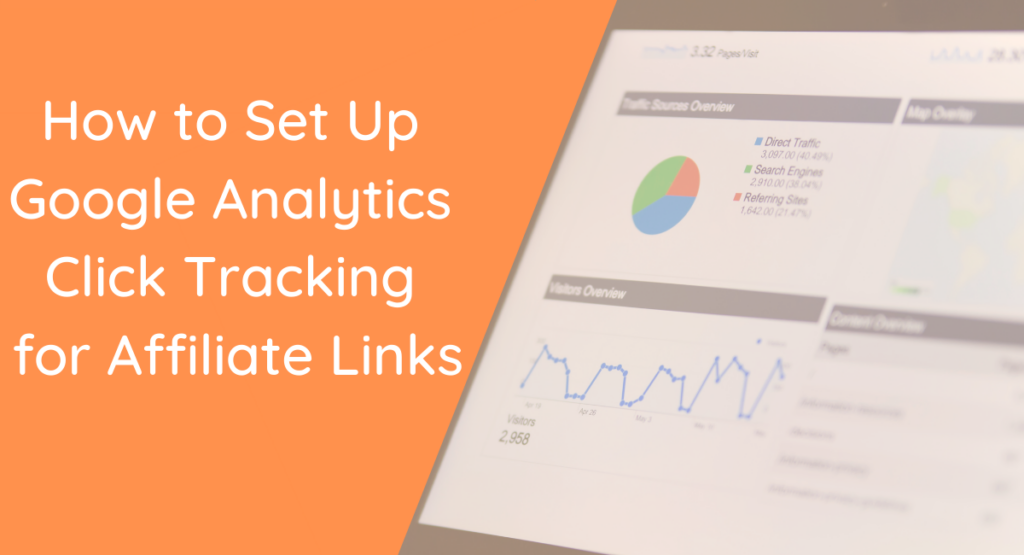
Die Nachverfolgung der Leistung im Affiliate-Marketing ist eine Lieblingsbeschäftigung für erfolgreiche Affiliate-Vermarkter. Wir sind Lebewesen, die Zahlen, Konversionsraten und Klickraten sehr viel Aufmerksamkeit schenken. Wäre es da nicht toll, wenn Sie die Klicks in Echtzeit sehen könnten? Die Google Analytics-Klickverfolgung macht dies möglich!
Heute möchten wir Ihnen eine sehr coole Funktion vorstellen. Eigentlich haben wir sie schon eine Weile, aber sie ist so toll, dass wir sie Ihnen unbedingt vorstellen möchten. Sie heißt Google Klick-Tracking. Es ist das Modul, das für die Übermittlung der Klicks an Ihr Google Analytics-Konto verantwortlich ist.
In diesem Artikel werden wir Ihnen die Grundlagen der Google-Klickverfolgung erläutern. Dann zeigen wir Ihnen, wie einfach es ist, diese unglaublich nützliche Funktion auf Ihrer Partner-Website zu aktivieren. Los geht's!
So funktioniert Google Click Tracking
Google Analytics ist eine großartige Plattform für die Nachverfolgung fast aller Arten von analytischen Daten für spätere Untersuchungen. Sie können auch Ereignisse an die Plattform senden. Im Gegenzug können diese Ereignisse alle möglichen netten Dinge verfolgen.
Mit unserem Google Analytics Click Tracking-Modul können Sie die Klicks auf die Partnerlinks auf Ihrer Website ganz einfach verfolgen. Das Click Tracking-Modul sendet Informationen über Click-Throughs an das Google Analytics-Profil Ihrer Website. Dort können Sie Informationen über Ihre Klicks über einen bestimmten Zeitraum abfragen.
Sobald das Modul eingerichtet ist, können Sie die Click-Throughs in Ihrem Google Analytics-Konto unter Verhalten > Ereignisse. Dieses Modul zeigt Ihnen, welche Links angeklickt wurden, wann sie angeklickt wurden, wie oft sie angeklickt wurden und auf welcher Seite sie angeklickt wurden.
Darüber hinaus können Sie das Modul verwenden, um andere coole Dinge mit Google Analytics zu tun, indem Sie es damit abgleichen, welche Arten von Personen auf Ihre Links geklickt haben, welche Geräte und Betriebssysteme sie verwendet haben, und noch mehr Datenmashing.
So richten Sie die Google Analytics-Klickverfolgung ein
In ThirstyAffiliates Pro können Sie das Google Click Tracking unter dem Menüpunkt ThirstyAffiliates > Einstellungen, Module Registerkarte. Standardmäßig ist die Funktion bereits aktiviert. Wenn Sie die Standardeinstellung von Google Analytics verwenden, funktioniert sie möglicherweise bereits für Sie.
Google Analytics kann auf verschiedene Weise in Ihre Website integriert werden:
- Globaler Standort-Tag (gtag.js) - Die neueste Version ihres Skriptcodes.
- Universal Google Analytics (verwendet die ga() Funktion) - Dies ist das, was die meisten Leute derzeit verwenden und was die meisten Google Analytics-Helfer-Plugins (wie z. B. Google Analytics für WordPress von MonsterInsights) verwenden.
- Legacy Google Analytics (verwendet die ältere _gaq() Funktion) - Dies ist das ältere Skript, das nicht mehr verwendet wird, aber noch unterstützt wird. Wenn Sie eine wirklich alte Website haben, könnte sie dieses Skript verwenden.
- Google Tag Manager (verwendet den Tag Manager Code) - Dies ist die Tag-Manager Produkt, das Google größeren Websites und Agenturen zur einfacheren Verwaltung von Script-Tags zur Verfügung stellt. Dieser Typ erfordert einige zusätzliche Schritte zum Einrichten.
Damit das Google Analytics Click Tracking in ThirstyAffiliates Pro funktioniert, müssen Sie nur angeben, welches Tracking-Skript Sie auf Ihrer Website verwenden:
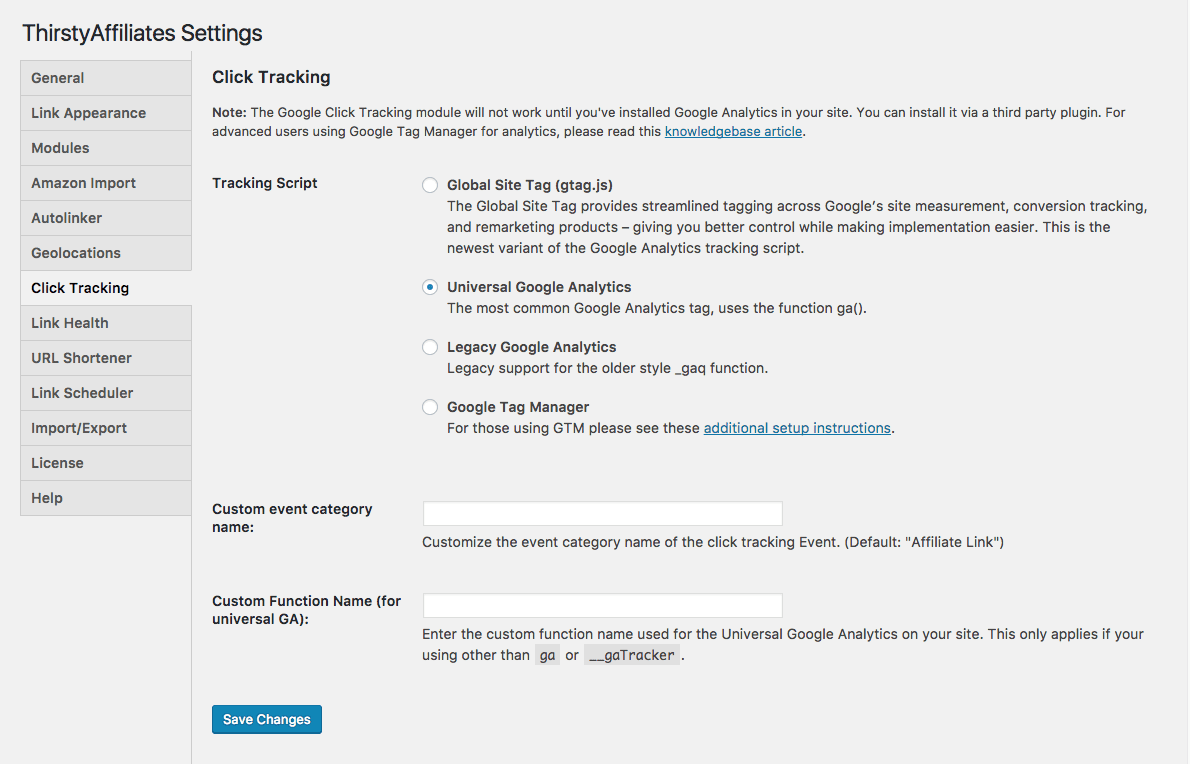
Wie Sie auf dem Screenshot oben sehen können, ist es sehr einfach, zwischen den Tracking-Skripten zu wechseln. Soweit einfach, leicht und schnell, dies wird alles sein, was Sie für 98% von Websites tun müssen.
Es gibt noch zwei weitere Optionen auf dem Bildschirm, die Sie vielleicht bemerkt haben:
- Name der benutzerdefinierten Ereigniskategorie - Standardmäßig werden Ereignisse unter der Ereigniskategorie in Google Analytics als "Partnerlink" aufgezeichnet. Mit dieser Option können Sie das ändern.
- Benutzerdefinierter Funktionsname (für universelle GA) - Wenn Sie das Universal Google Analytics Tracking-Skript verwenden, ändern einige Plugins oder Entwickler den Namen der JavaScript-Funktion von ga() in etwas anderes. Das ist völlig in Ordnung, aber Google Click Tracking muss davon wissen, wenn es funktionieren soll. Hoffentlich müssen Sie diese Einstellung nicht ändern, aber zumindest wissen Sie jetzt, wofür sie da ist!
So sieht es in Google Analytics aus
Klicken Sie auf Veranstaltungen auf Ihre Affiliate-Links, um in Echtzeit auf Ihr Google Analytics-Profil zuzugreifen:
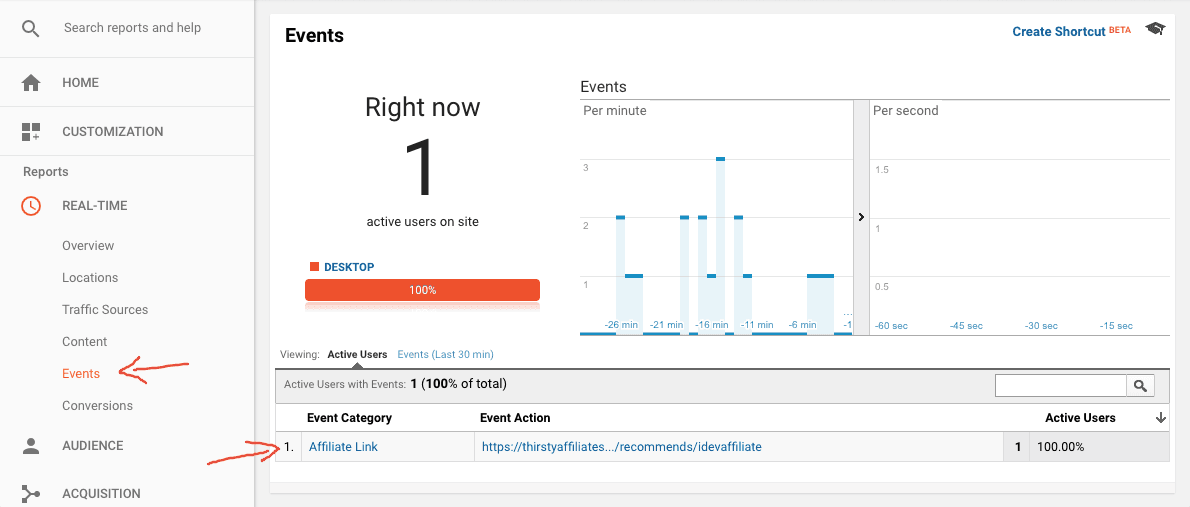
Sie können die Klicks auf den Affiliate-Link auch im Berichtstil sehen unter Verhalten > Ereignisse. Die Veranstaltungen > Übersicht Abschnitt zeigt Ihnen die rohe Anzahl der Klicks auf alle Affiliate-Links.
Wenn Sie sich dann in die Kategorie der Veranstaltung (der Standardname ist "Partnerlink", wie oben erwähnt), können Sie die Ereignisaktionen sehen, die die getarnten Partnerlink-URLs enthalten, auf die geklickt wurde. Dies ist eine hervorragende Methode, um zu sehen, wie viele Besucher auf einen bestimmten Link geklickt haben.
Gehen Sie noch eine Stufe tiefer und Sie sehen die Ereignis-Etikett. Standardmäßig wird die Seite angezeigt, auf der der Partnerlink angeklickt wurde. Das ist sehr praktisch, wenn Sie einen Link haben und herausfinden möchten, auf welchen Seiten dieser Link am häufigsten angeklickt wurde.
Großartig! Wie bekomme ich sie für meine Website?
Google Click Tracking ist ein Modul in ThirstyAffiliates Pro. Dies ist die kostenpflichtige Erweiterung zu unserem kostenlosen ThirstyAffiliates-Plugin.
Zunächst müssen Sie die kostenlose Version herunterladen. Nehmen Sie sich etwas mehr Zeit, um damit zu spielen und sich an die Funktionalität von ThirstyAffiliates zu gewöhnen. Dann, Erkunden Sie die Preisseite um festzustellen, ob ein Upgrade auf die Pro-Erweiterung für Sie von Vorteil ist.
Die Pro-Version bietet viel mehr als nur Google Analytics Click Tracking. Klicken Sie hier um eine Gegenüberstellung aller Funktionen zu sehen.
Haben Sie weitere Fragen zur Einrichtung der Google Analytics-Klickverfolgung für Ihre Website mit ThirstyAffiliates? Hinterlassen Sie uns einen Kommentar und wir helfen Ihnen gerne weiter!
Wenn Ihnen dieser Artikel gefallen hat, sollten Sie uns auf Twitter, Instagram, Facebookund LinkedIn! Und vergessen Sie nicht, sich im Box unten.


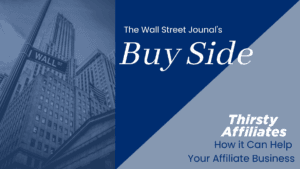
Wow, dieser Leitfaden ist entgegenkommend, ich war mit anderen Link Cloaker in der Vergangenheit von wordperss.org, aber es hatte für Klicks auf sie mit sehr weniger Informationen eingebaut zu verfolgen, und natürlich, die Tracking-Statistiken wurde die zusätzliche Belastung auf meinem Blog,
Zum Glück verfügt das Thirsty Affiliates Plugin über eine GA-Integration, die meiner Meinung nach die beste Funktion ist,
GA bietet die beste Analyse der Klicks, und alle Ladevorgänge und die Historie befinden sich auf dem Google-Server, so dass es Ihnen bessere Analysen für alles bietet.
Thirsty Affiliate Plugin ist ausgezeichnet, es kann mehr Funktionen wie Conversion-Tracking von Affiliate-Netzwerken haben,
Danke Ali, eine vollständige, durchgängige Nachverfolgung der Konversion ist etwas, das wir von Leuten wie Ihnen stark nachfragen. Wir schauen uns die Optionen dafür ernsthaft an.
Wow, dieser Leitfaden ist entgegenkommend, ich war mit anderen Link Cloaker in der Vergangenheit von wordperss.org, aber es hatte für Klicks auf sie mit sehr weniger Informationen eingebaut zu verfolgen, und natürlich, die Tracking-Statistiken wurde die zusätzliche Belastung auf meinem Blog,
Zum Glück verfügt das Thirsty Affiliates Plugin über eine GA-Integration, die meiner Meinung nach die beste Funktion ist,
GA bietet die beste Analyse der Klicks, und alle Ladevorgänge und die Historie befinden sich auf dem Google-Server, so dass es Ihnen bessere Analysen für alles bietet.
Danke Sunny, es freut mich zu hören, dass die GA-Integration für Sie von Nutzen ist!
Hallo Josh!
Das ist ein großartiger Leitfaden!
Hat mir sehr geholfen
Vielen Dank Josh für den Austausch über die Verfolgung von Affiliate-Link durch Analytics, für jetzt bin ich mit der kostenlosen Mitgliedschaft der thirstyaffiliates. es funktioniert gut. Danke
ThirstyAffiliates ist ein großartiges Plugin, und ich empfehle es allen neuen Websites. Ich versuche immer noch herauszufinden, warum einige Klicks auf meine Affiliate-Links in Analytics aufgezeichnet werden, wie in diesem Artikel beschrieben, und warum andere als eine Variation von "Outbound Link - Affiliate" aufgezeichnet werden. Diese Variation bedeutet, dass die Gesamtstatistiken manuell überprüft werden müssen, da sie an zwei Stellen existieren.
Höchstwahrscheinlich liegt es daran, dass ein anderes Plugin auch ausgehende Klicks in Ihrem GA aufzeichnet. Wie MonsterInsights oder ähnlich.
Vielen Dank, Josh, dass Sie uns mitgeteilt haben, wie man den Affiliate-Link mit ThirstyAffiliates Pro über Google analytic verfolgen kann.
Ich verwende das kostenlose Paket von ThirstyAffiliates auf meinen beiden Websites für Link Cloaking. Aber jetzt möchte ich meine Affiliate-Links über Analytic verfolgen. Ich denke, mit ThirstyAffiliates Pro zu gehen.
Großartig - ich habe versucht, eine einfache Möglichkeit zu finden, die Daten von Thirsty Affiliate mit Google Data Studio zu verbinden. Hoffentlich funktioniert das.
Ich hatte wirklich Mühe, das Conversion-Tracking zu verstehen. Vielen Dank, dieser Artikel enthält alle Feinheiten des Conversion-Trackings. Bitte teilen Sie solche Dinge. Es ist ein sehr gut geschriebener und aufschlussreicher Artikel.
Diese Anleitung funktioniert nicht mit dem neuen GA4? Können Sie eine Anleitung für die Einrichtung mit GA4 hinzufügen?
Hallo Ian,
Danke, dass Sie uns darauf aufmerksam gemacht haben. Wir sind gerade dabei, dies zu prüfen und werden Sie über den aktuellen Stand der Dinge informieren!
Hallo
Ich verwende Thirsty affiliate Pro und Google Analytics für die Nachverfolgung
Einige meiner Klicks (etwa ein Drittel) fallen jedoch nicht unter die Ereigniskategorie "Durstige Partner".
Zum Beispiel hier ist ein Schnappschuss der Ereignisverfolgung in meinem Google Analytics für meine durstigen Affiliate-Links (wie Sie sehen können 89 Klicks sind nicht udner Thirsty Affiliates evn dachte alle sein sollte)
1. thirstyAffiliate Link 144(61.80%)
2. ausgehende-Verbindung-devisV 48(20.60%)
3. ausgehende-Verbindung-Reise2 25(10.73%)
4. ausgehender Link 10(4.29%)
5. ausgehende-Verbindung-Reise 6(2.58%)
Haben Sie eine Idee, warum?
Danke
Hallo David,
Es tut uns leid zu hören, dass Sie Schwierigkeiten bei der Überwachung Ihrer Klicks haben. Bitte wenden Sie sich direkt an uns unter outreach@thirstyaffiliates.com und wir werden Ihnen helfen, dieses Problem zu beheben!
Zum Glück verfügt das Thirst Collaborator Plugin über eine GA-Integration, die meiner Meinung nach die beste Funktion ist,
GA analysiert die Klicks am besten, und alle Ladevorgänge und der Verlauf befinden sich auf den Servern von Google. So erhalten Sie eine bessere Analyse für alles/
Ich habe mit dem Lesen begonnen, weil ich für meine Prüfung lernen muss, aber jetzt möchte ich unbedingt einen Blog schreiben, vielen Dank.....
toller Beitrag, danke für den Hinweis
Wird die Klickverfolgung als zusätzliche Sitzung des Seitenaufrufs in Google Analytics auf meiner Domain angezeigt?
Das ist genau das, wonach ich gesucht habe! Ich bin froh, dass Sie eine Schritt-für-Schritt-Anleitung und Bildschirmfotos beigefügt haben. Ich konnte die Google Analytics-Klickverfolgung für meine Affiliate-Links ohne Probleme einrichten. Ich danke Ihnen!