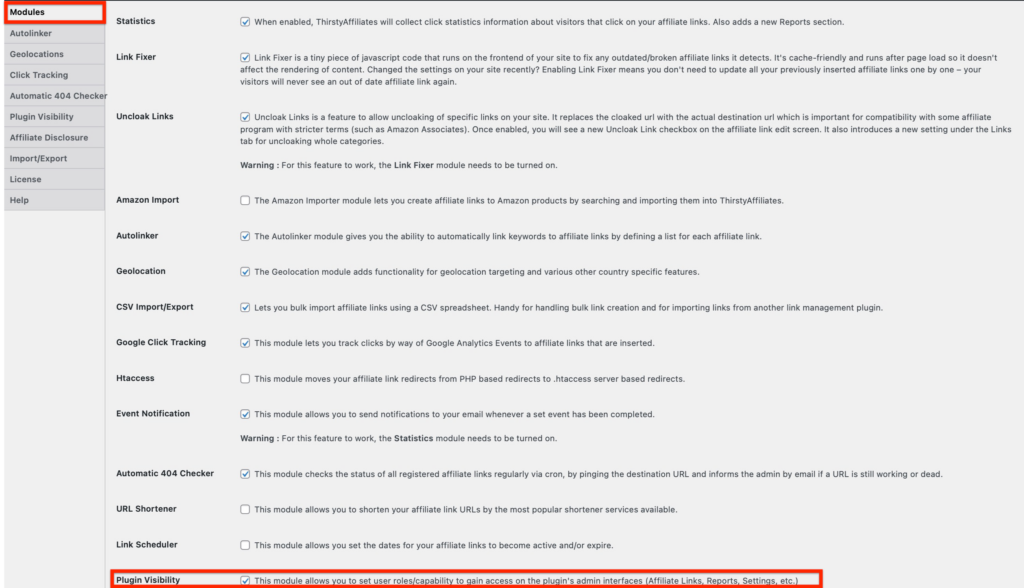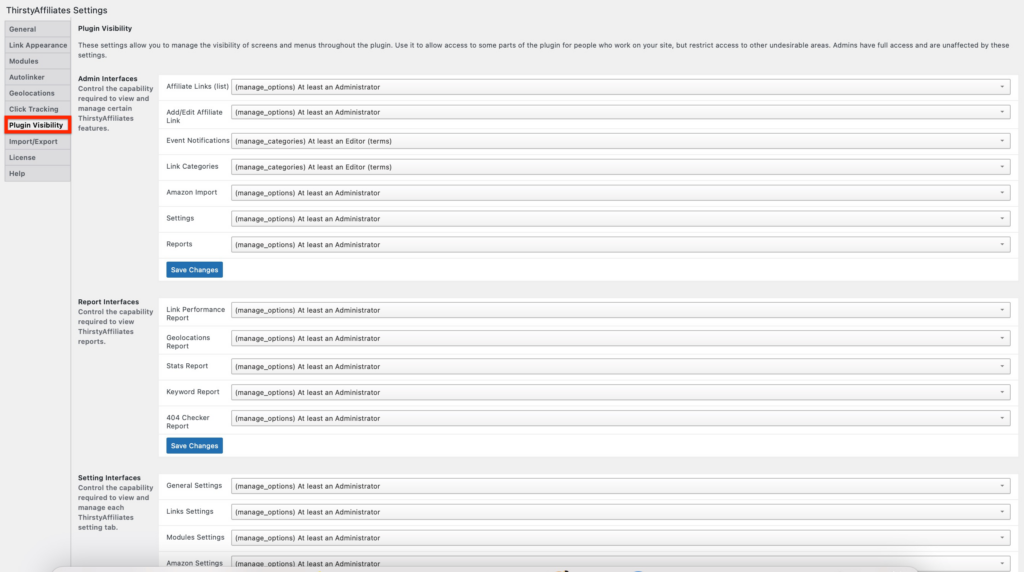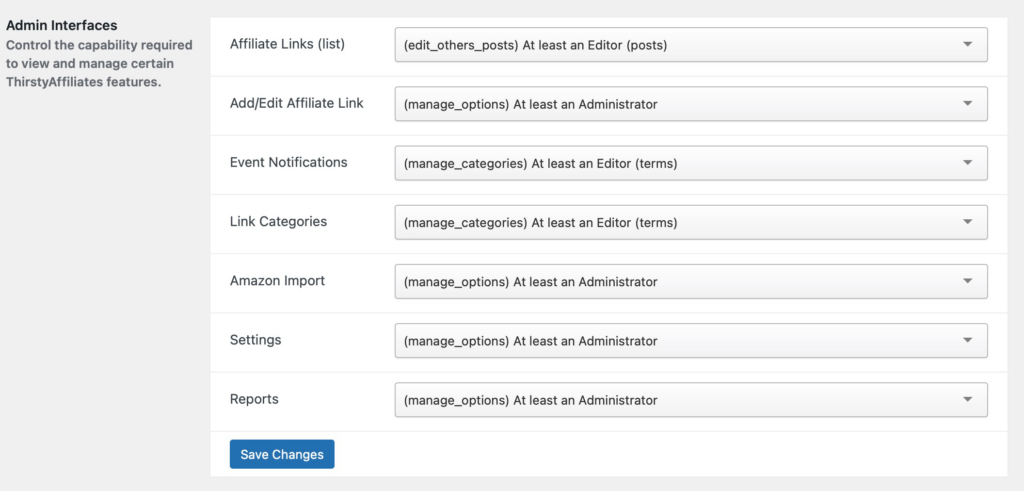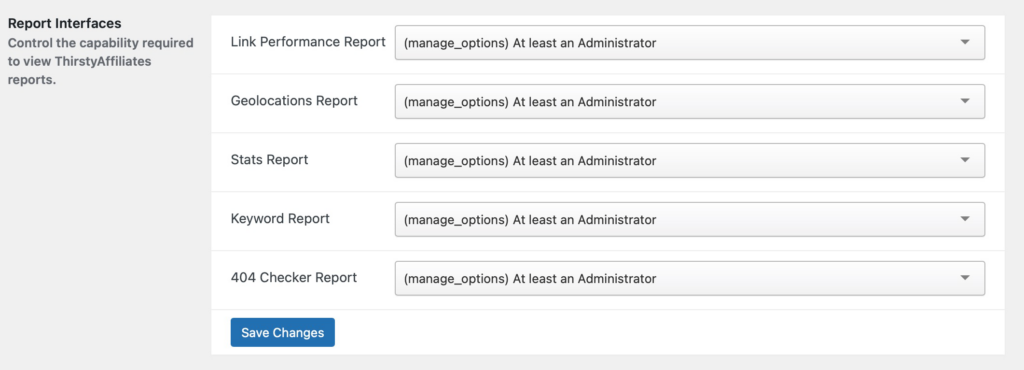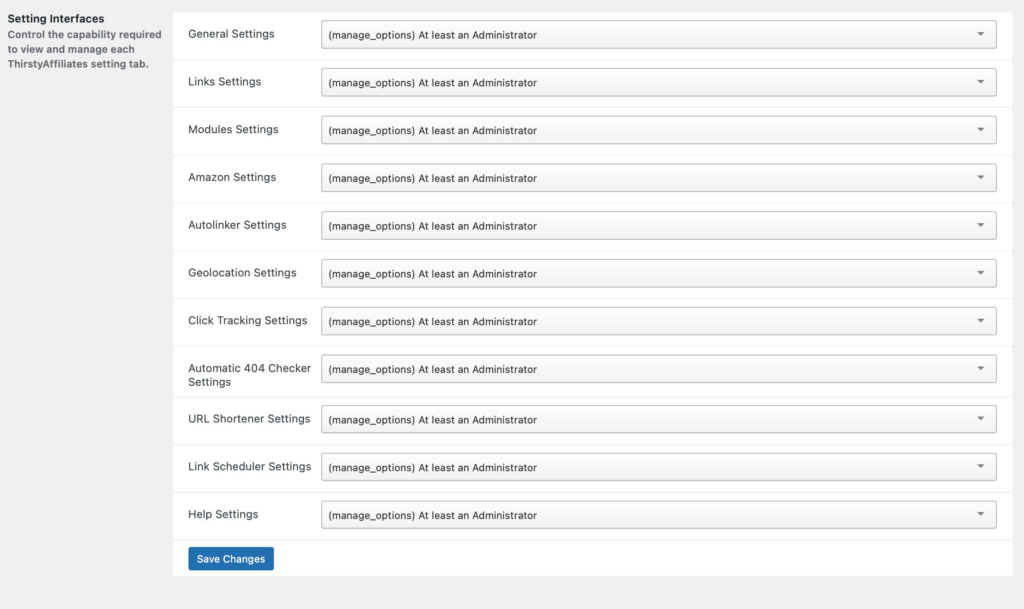If you need to set user roles/capabilities to gain access to the plugin's admin interfaces (Affiliate Links, Reports, Settings, etc.), you can do so by enabling the Plugin Visibility module under the ThirstyAffiliates->Settings->Modules section:
Once enabled, you can find the feature settings under the ThirstyAffiliates>Settings>Plugin Visibility section:
These settings allow you to manage the visibility of screens and menus throughout the plugin. Use it to allow access to some parts of the plugin for people who work on your site, but restrict access to other undesirable areas.
HOW TO DEFINE PLUGIN VISIBILITY
There are three sets of interfaces that you can manage: Admin, Reports, and Setting interfaces.
1. Admin interfaces – Allows you to control the capability required to view and manage certain ThirstyAffiliates features:
2. Report Interfaces – This setting lets you control the capability required to view ThirstyAffiliates reports.
3. Setting Interfaces – Control the capability required to view and manage each ThirstyAffiliates setting tab.
Once you define the capabilities, don't forget to save your changes by hitting the “Save Changes” button.
NOTE: Admins have full access and are unaffected by these settings.
You may also need to install the Members – roles and capabilities based WordPress plugin, to look up the capabilities of each role. You can also use that plugin to create custom roles.
If you're not familiar with WordPress roles and capabilities, you can learn more about it here.