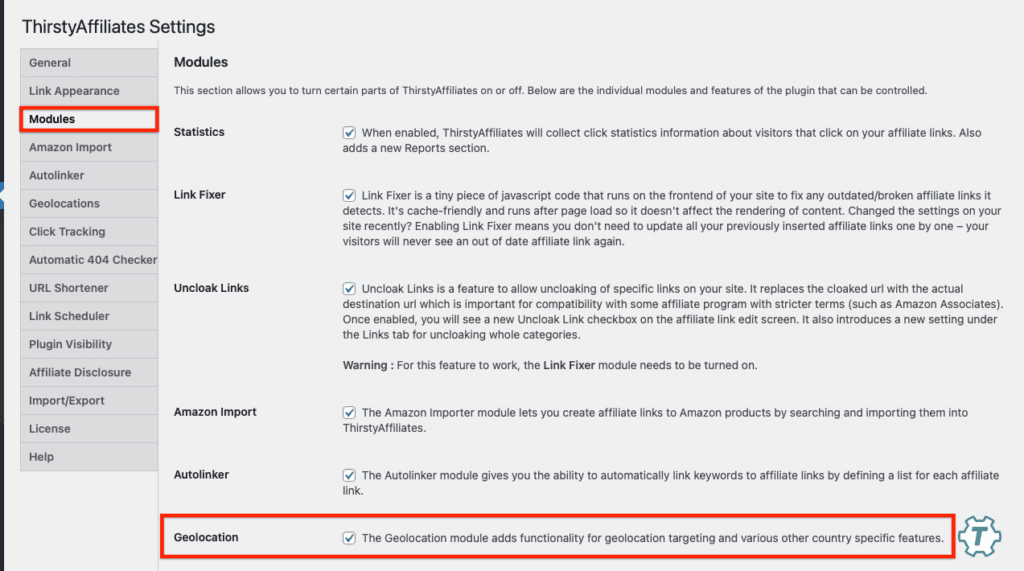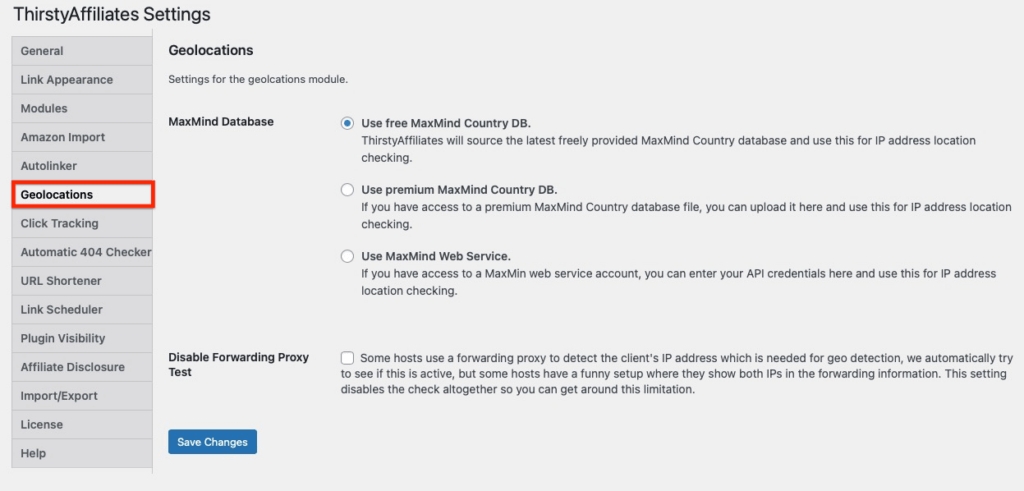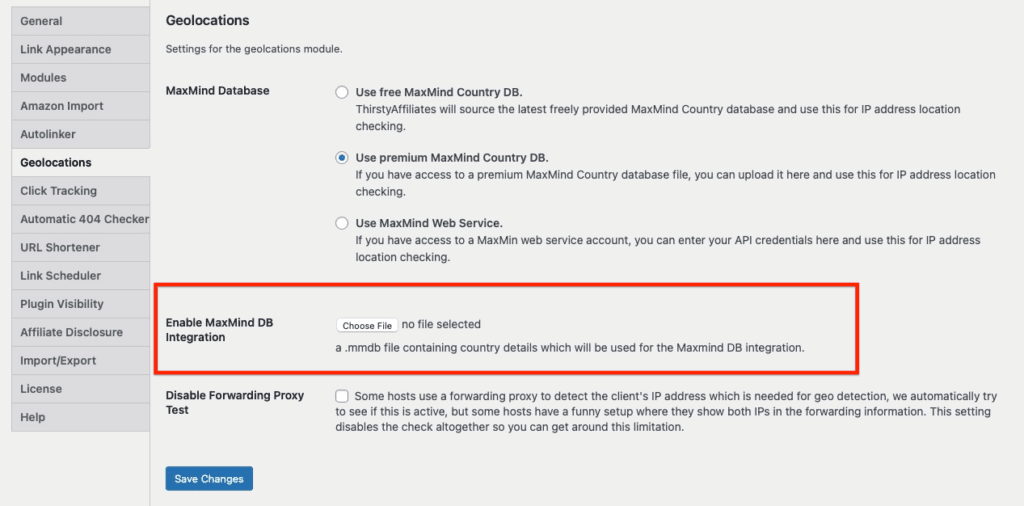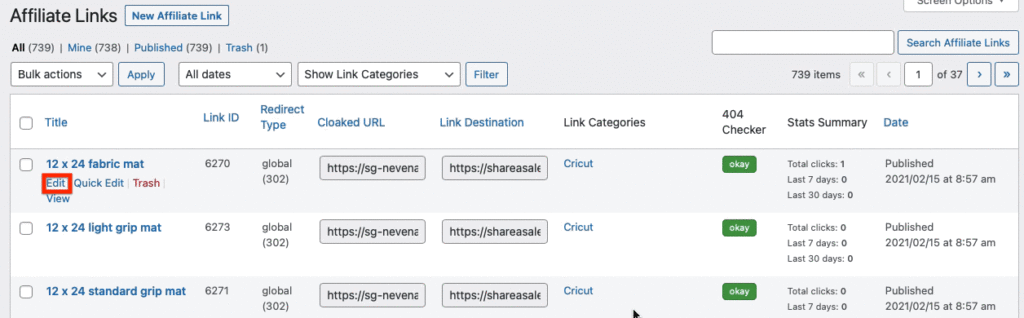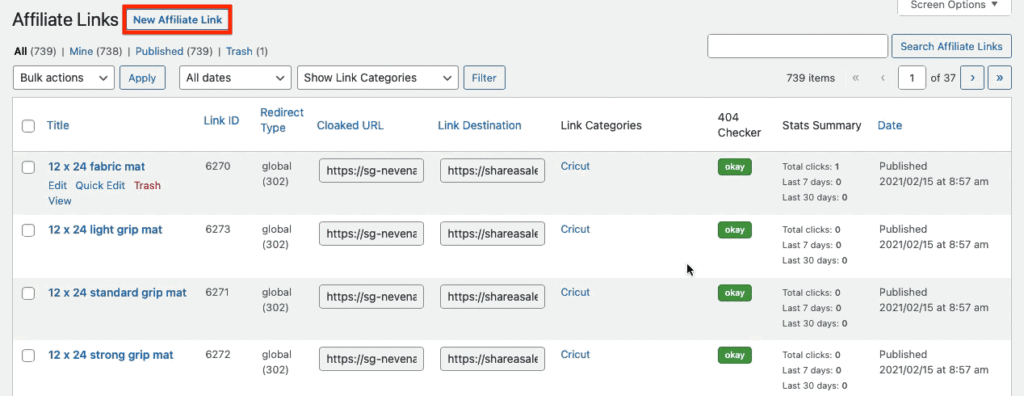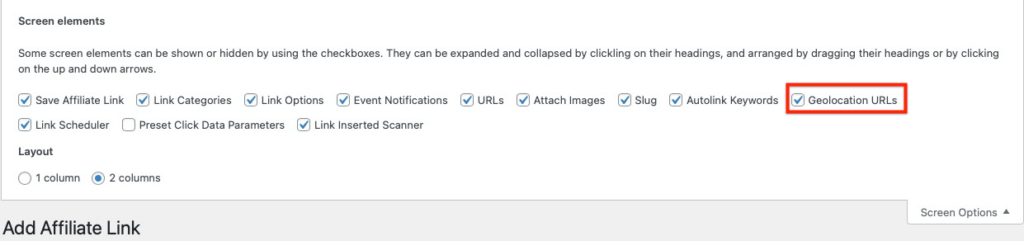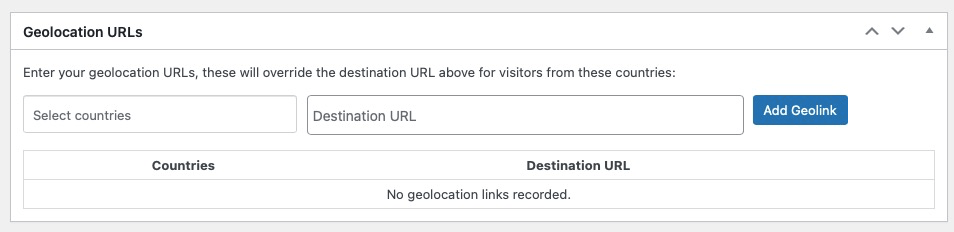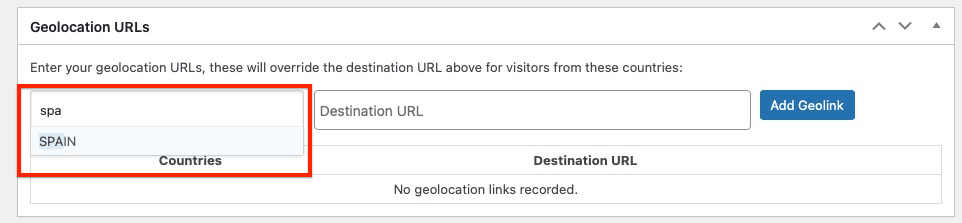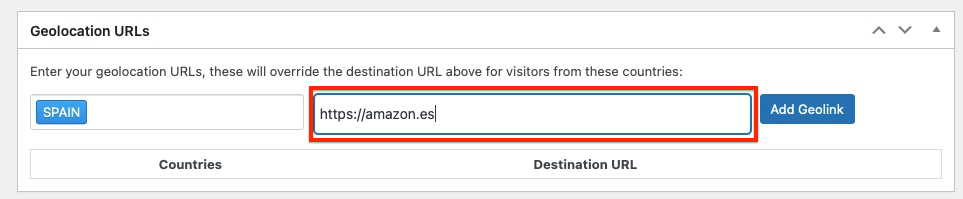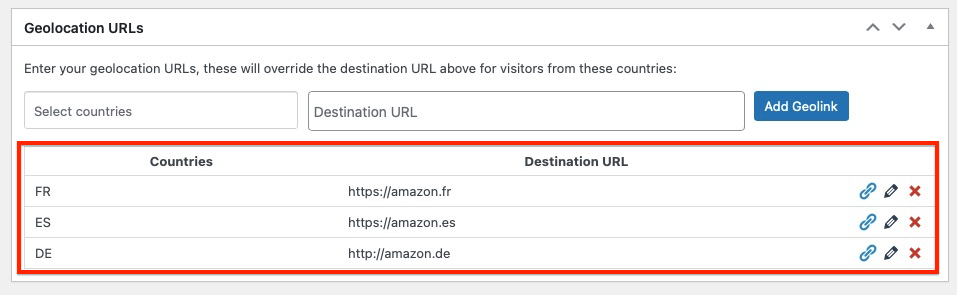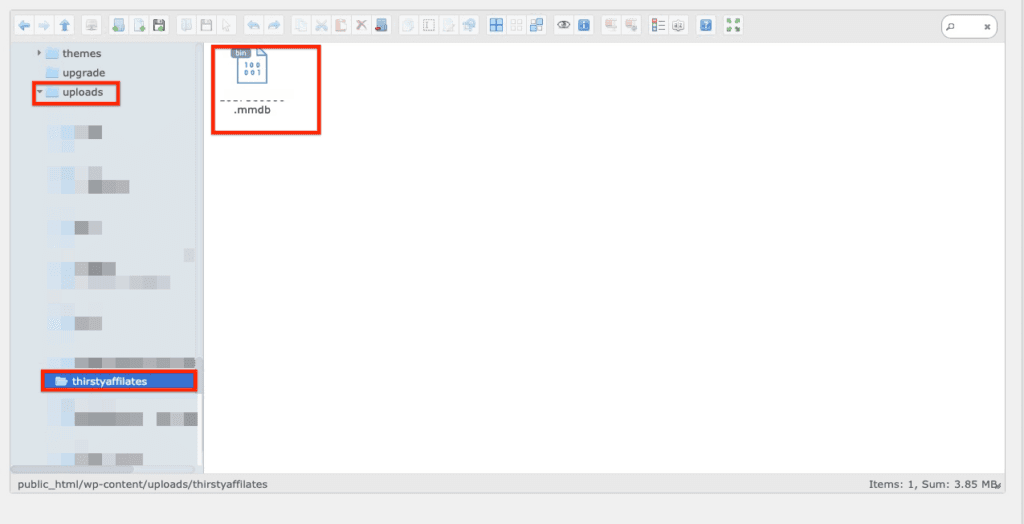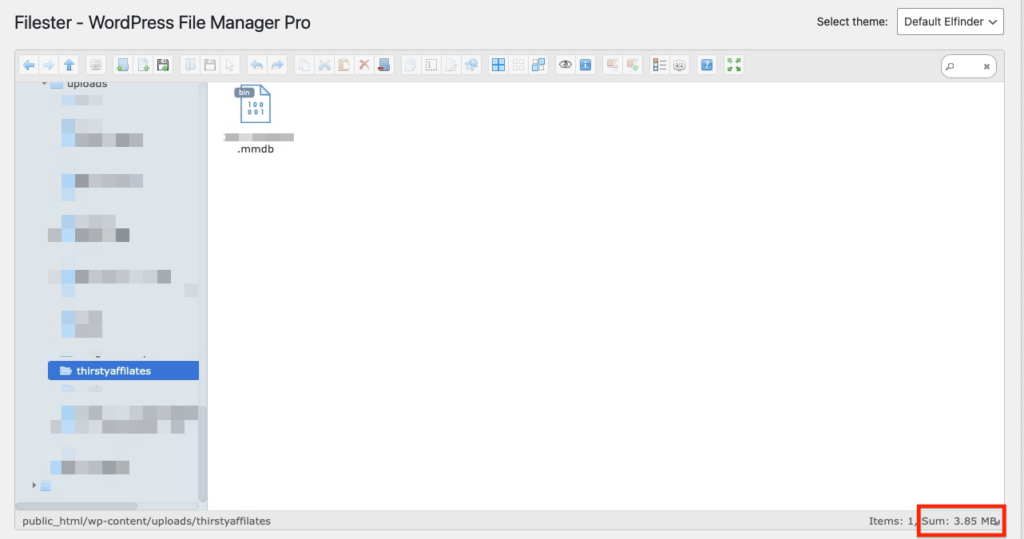WHAT IS GEOLOCATION?
Geolocations is a feature available in ThirstyAffiliates Pro only. It adds functionality for geolocation targeting and various other country specific features.
When a visitor comes through to your website, they'll go to an affiliate link. Using the Geolocations feature, you can provide a different location based on users' country of origin. For example, if you're doing affiliate marketing for Amazon, you'll be able to send your US customers to the US Amazon store, French users to the French Amazon store, etc.
HOW TO ENABLE AND SET UP GEOLOCATION MODULE?
- Go to ThirstyAffiliates>Settings>Modules section and enable the Geolocation module:
2. Once enabled, you can find the feature settings under the ThirstyAffiliates>Settings>GeoLocations section:
There are three MaxMind Database options to choose from:
1. Use free MaxMind Country DB – this option is used most often; ThirstyAffiliates will source the latest freely provided MaxMind Country database and use this for IP address location checking.
2. Use premium MaxMind Country DB – if you have access to a premium MaxMind Country database file, you can upload it and use this for IP location checking:
3. Use MaxMind Web Service – if you have access to a MaxMind web service account, you can enter your API credentials and use this for IP address location checking:
HOW TO ADD GEOLOCATION URLs TO THE AFFILIATE LINK?
Even if you are adding more than one GeoLocation URL, these steps should be followed each time:
1. Go to your existing affiliate links list under ThirstyAffiliates->Affiliate links and click “Edit” under the link you want to add the geolocation link redirects for:
or create a new link by clicking the “New Affiliate Link” button:
2. Make sure you have the “Geolocation URLs” option enabled under the Screen Options:
3. Scroll down to the Geolocation URLs section:
4. Once you start typing the country name in the “Select countries” box it will appear for you to click on it:
5. Enter your Geolocation URLs into the “Destination URL” box, and click the “Add Geolink” button:
6. When you're done, make sure to save your affiliate link. Your GeoLocation URLs are now ready:
Note: These will override the default destination URL for visitors from these countries.
TROUBLESHOOTING
Problem – The link is getting cached: The most common reason that GeoLinks don't work is because the link is getting cached. For example, if someone from the US clicked the affiliate link for the first time and the web server caches it, that causes the link to redirect to the US page every time instead of redirecting to the user's country of origin.
Solution: Add /recommends to caching exclusions. If you're using any other ThirstyAffiliates link slug instead of /recommends, make sure to exclude it from the cache.
Problem -The mmdb file is corrupted or didn't download completely:
Solution: Check for the mmdb file size by following these steps:
1. Install and activate the Filester plugin.
2. Go to /wp-content/uploads/thirstyaffilates/ folder. You should see the mmdb file there:
3. Check the file size shown in the right bottom corner. It should be close to 4MB:
4. If the file size is zero or anything less than 3.85 MB, please contact us for further help.