You can either upgrade or downgrade from your current ThirstyAffiliates Pro Edition. Our prices are prorated based on what you've paid already, and how long you have had the ThirstyAffiliates Pro subscription. So, the sooner you upgrade or downgrade, the more you'll be credited.
1. Log in to your Account page.
2. Navigate to the “Subscriptions” tab and click the “Change Plan” link:

3. Select your new plan from the pop-up dialog and hit the “Select Plan” button:
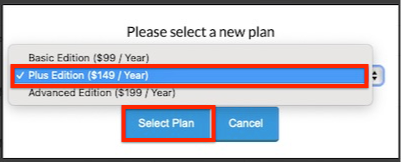
4. You'll be taken to the checkout page where you can apply the coupon if you have any, by clicking on the “Have a coupon?” link. Review the purchase details and when you are ready hit the “Sign Up” button to finish the purchase:
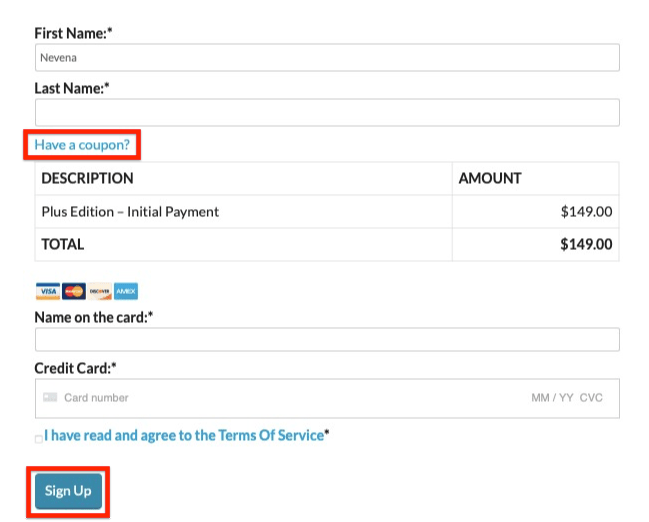
5. Your remaining balance should be applied towards the new plan.
HOW TO CHANGE THIRSTYAFFILIATES PRO EDITION ON YOUR SITE
After you have followed the steps above to purchase your upgrade or downgrade, it is extremely important to remember that simply going through the above steps does NOT automatically update your ThirstyAffiliate Edition on your site. If you are changing a ThirstyAffiliates Edition, you will also need to follow the steps below:
- Download a copy of the new Stable version from your account page here and make note of your License Key (you may need to scroll down to the bottom of the page).
- Save that downloaded copy to your computer where you will remember it (for step 6).
- Navigate to your WordPress Dashboard -> Plugins.
- Find your current version of ThirstyAffiliates Pro and deactivate the license key by going to ThirstyAffiliates -> Settings -> License tab and click the “Deactivate License Key on yoursite.com” button.
- Then, go to the top of the plugins page you are on, and click the “Add New” button, then on the next page, click on the “Upload Plugin” button.
- Use the “Choose File” button to select the file you saved early in Step 2, and then click the ‘Install Now' button. Click the “Replace current with uploaded” button.
- Finally, navigate to the ThirstyAffiliates -> Settings -> License tab and enter in your license key, noted from Step 1.
- Click the “Activate License Key” button.
That's all, you've completed the upgrade/downgrade of your ThirstyAffiliates Pro plugin.
