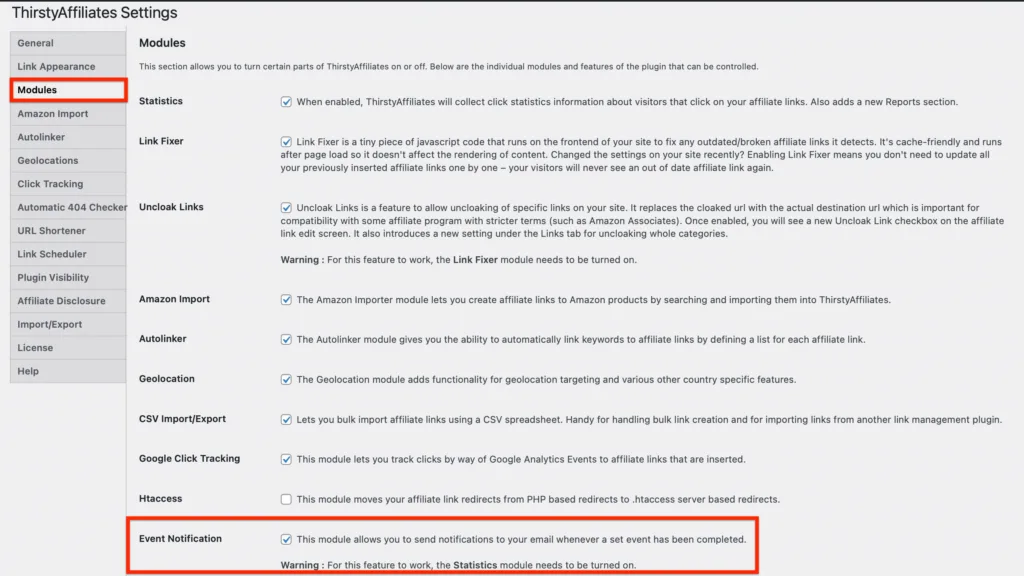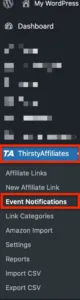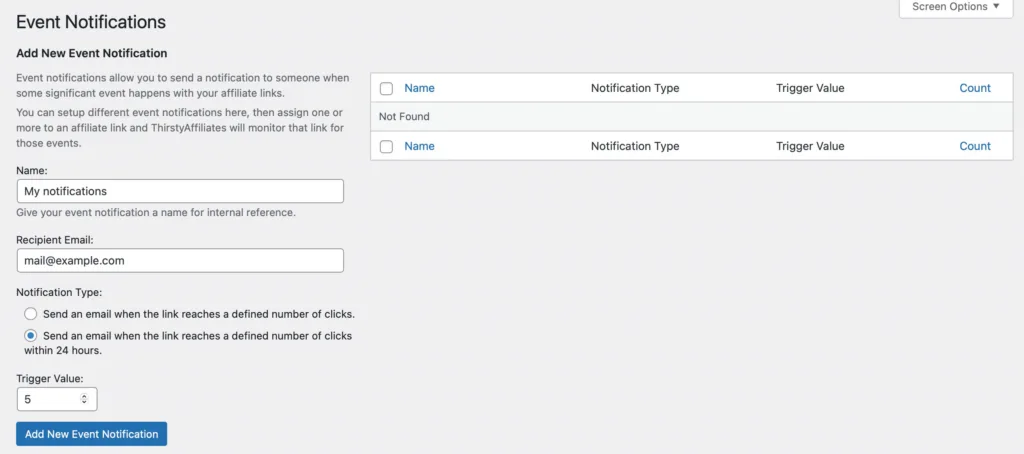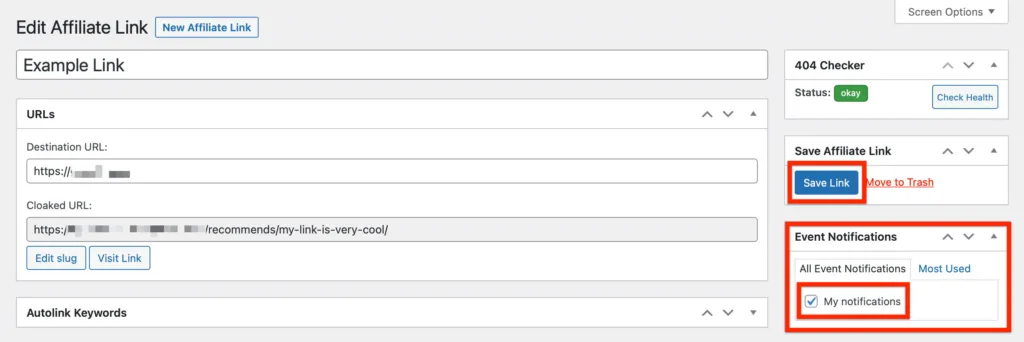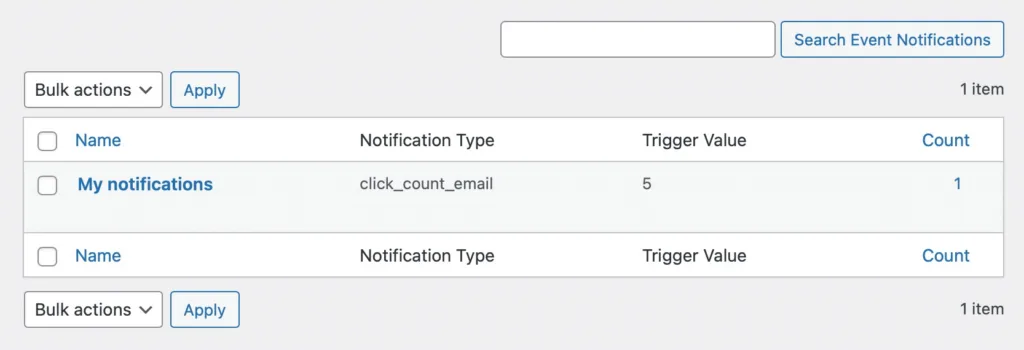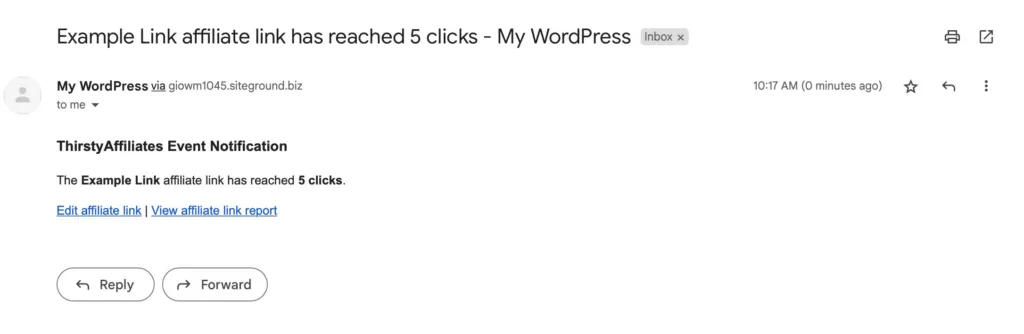Event notifications, which are available in ThirstyAffiliates Pro only, allow you to send a notification to someone when some significant event happens with your affiliate links. You can set up different event notifications, then assign one or more to an affiliate link and ThirstyAffiliates will monitor that link for those events.
Warning: For this feature to work, the Statistics module needs to be turned on.
In order to use this feature, the first thing you need to do is enable the Event Notification module under the ThirstyAffiliates->Settings->Modules section:
Once the module is enabled, the Event Notifications option will become available under the ThirstyAffiliates menu:
Click on the Event Notifications menu item (shown above) to modify the feature settings:
a) Name – Give your event notification a name for internal reference.
b) Recipient Email – enter an email address to which you'd like to receive the Event notifications emails.
c) Notification Type – there are two options to choose from:
c1) Send an email when the link reaches a defined number of clicks.
c2) Send an email when the link reaches a defined number of clicks within 24 hours.
Trigger Value – set the clicks limit. For example, if you set it to 5, you'll receive an email after the ThirstyAffiliates link in question has been clicked five times.
Click on the Add New Event Notifications button.
You will notice that the Even Notifications list within the settings is initially empty. To see the number of ThirstyAffiliates links assigned to your event notifications, it's necessary to enable the event notifications for the ThirstyAffiliates link(s).
HOW TO ASSIGN EVENT NOTIFICATIONS TO A THIRSTYAFFILIATES LINK(S)
Go to ThirstyAffiliates Links->Affiliates links, and click the Edit option to edit the chosen link.
Make sure to have the “Events Notifications” option enabled within the Screen options:
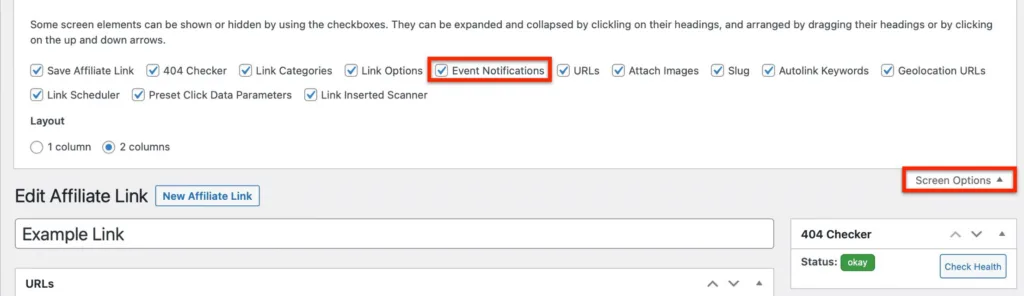
Click on your created Event Notifications to assign it to this ThirstyAffiliates link, then save:
You can assign Event notifications to as many ThirstyAffiliates links as you want to.
EVENT NOTIFICATIONS REPORT
When the conditions are met (such as a ThirstyAffiliates link is clicked 5 times), the list of the current event notifications will show under ThirstyAffiliates->Event Notifications:
Name – Name of your Event notification
Notification Type – a type of notification (email)
Trigger Value – clicks limit
Count – number of ThirstyAffiliates links that have this event notification assigned to
If you have many event notifications, you can easily search for them – just enter your event notification name in the text box and click the “Search Event Notifications” button.
You will also receive an email notification:
You can edit the ThirstyAffiliates in question by clicking on the “Edit affiliate link” link shown in the screenshot above, but you can also check the total clicks on the affiliate link over a given period by clicking the “View affiliate link report” link (also shown in the screenshot above).