Contents
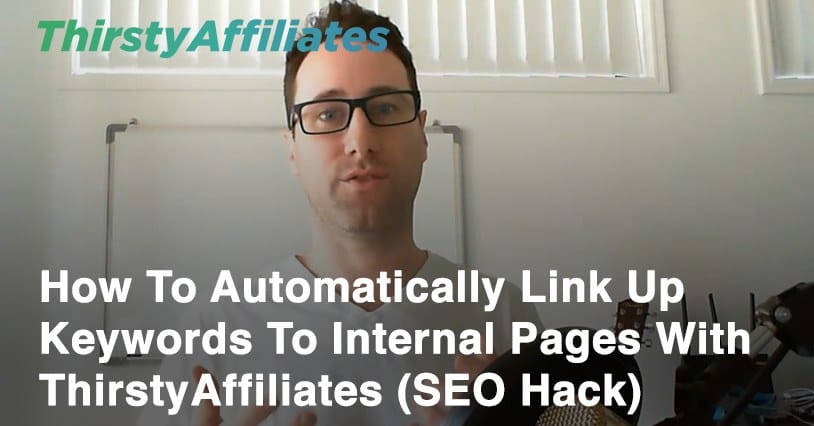
ThirstyAffiliates has traditionally been an affiliate marketing tool and, no, we're not about to change that.
But SEO is important too.
Many affiliate marketers, myself included, straddle that line of being an affiliate marketer and an SEO expert as well.
We kinda have to be interested in SEO as affiliates in order to make that whole “traffic” part of the puzzle come together.
So, what I have to share with you today is going to blow your little SEO mind.
It's all about using ThirstyAffiliates to handle and automate your internal linking to money pages.
What Are Money Pages?
A money page is a page that is responsible for generating income for you.
It can be a landing page.
It can be a blog post.
It can be just a regular old page on your site.
What makes a page a money page is that you can attribute commissions to that page.
Why Do You Need To Internally Link To Your Money Pages?
Money pages only do their thing when they have traffic.
So the more traffic you send their way, the better they should perform, assuming the traffic is relevant.
The best place to get relevant traffic is your own website.
There's a reason you spend hours upon hours writing blog content to attract your audience.
When you get those relevant people onto your website, you need to send them somewhere.
Most people do this with popups, interstitials, sidebar ads, and other means.
You can also do this by leveraging smart internal linking practices.
How To Leverage ThirstyAffiliates For Internal Linking
I don't want to toot our own horn too hard here, but ThirstyAffiliates is a great tool for creative affiliate marketers.
It has lots of useful features to help people automate their affiliate marketing, access to killer stats reports, and loads of other helpful tools.
But as a whole, it wasn't built for doing things like internal linking. It was built for linking to affiliate links, which are by definition external links.
Many of our users have tried to do internal linking in the past and have run into the following problem:
- They set up a new affiliate link to point to an internal link
- They insert the link into a blog post
- They view the post on the front end and realize it's hiding the link behind a link redirect (what ThirstyAffiliates does by default)
- They give up because hiding internal links behind a link redirect is a big no-no when it comes to SEO
I'm going to show you how to get around this problem PLUS automate the heck out of it, too.
Today I want to concentrate on two of those features which will help you achieve 100% automation of internal linking in an SEO friendly way.
You're going to be using two of our greatest ThirstyAffiliates features called:
- Autolinker – lets you automatically link up affiliate links
- Uncloaker – lets you uncloak certain links
If you're a visual person, watch this full explanation and video tutorial on how to use ThirstyAffiliates for internal linking:
Step 1: Create a new Link Category in ThirstyAffiliates called “Internal”
In order for the Uncloaker feature to do its job, you need to tell it what to uncloak.
Much like in our tutorial about uncloaking Amazon affiliate links, we'll use a link category for this job.
Go to Affiliate Links > Link Categories.
Add a new Link Category called “Internal.”
Step 2: Tell Uncloaker which categories to uncloak
The Uncloaker can uncloak however many categories you want without you having to specify in each link that you want it uncloaked.
Go to ThirstyAffiliates > Settings.
Click on the Link Appearance tab.
Then scroll all the way to the bottom to find Select Category To Uncloak.
Add your new “Internal” category and hit Save.
Step 3: Set up your affiliate link to point to your internal page
Create your link in the usual way by going to Affiliate Links > Add New.
Give it a sensible title that you can find later.
Step 4: Add auto-linking keywords
The final step (aside from checking that everything is working right on the front end) is to add the keywords you want automatically linked up.
You do this back inside the affiliate link edit screen.
Go to Affiliate Links > Affiliate Links.
Find your affiliate link and click Edit.
Scroll to the Autolinker Keywords section.
You can define several settings here, but most importantly you need to define which keywords you want this link to be added to.
The keywords you add in this list should be in the order you want them linked up. For example, if you have two keywords like “Beach Towel” and “Towel” you should put the more specific one first, in this case, “Beach Towel.”
Check Your Work
And that's about it. All you need to do now is make sure everything is working how you want it on the front end of your site.
What you should be seeing is:
- Your links are automatically linked up to the keywords you defined
- Your links are being uncloaked, meaning they point directly to the destination URL you defined
I encourage you to go back and watch the tutorial video for more details and a step by step walk-through.
I hope this has given you a few ideas and you find it useful!
Mandatory Disclaimer
Given the nature of this post, I want to remind you that this tactic is highly experimental.
I can't be responsible for the outcome on your site, so my recommendation is that you give it a test run on a small scale.
So, like any good SEO marketer, put on your experimenter's hat, give it a go, and see how the results stack up!



Wow this feature should pay for the module! Doing a keyword map or plan can autolink all your blog posta back to your main pages and also to your selling pages – Very powerful!
It’s certainly an interesting strategy Euan! Let us know if you have any success with it 🙂
Interesting concept. I will keep this in mind.
Thanks for stopping by Paul!
Hey Josh, that’s an outstanding technique.
I just enabled the uncloak module and will be using it on my money pages.
Thanks!
Awesome Steve, let us know how you go!
Thanks for the information. I was looking for this feature for long time.
You’re most welcome Jinka 🙂 Let me know how you go!
Hi Josh,
I am using this great plugin, but my problem it is showing rel=”nofollow” attribute for every affiliate links I create. Do you know where I can configure this so that it won’t add this attribute?
You can set this globally or override it per affiliate link
Hello, I am sreelatha,thank you for sharing your valuable thoughts and ideas. By getting internal links we will reduce bounce rate? how it will affect on bounce rate? can you explain briefly?