Contents
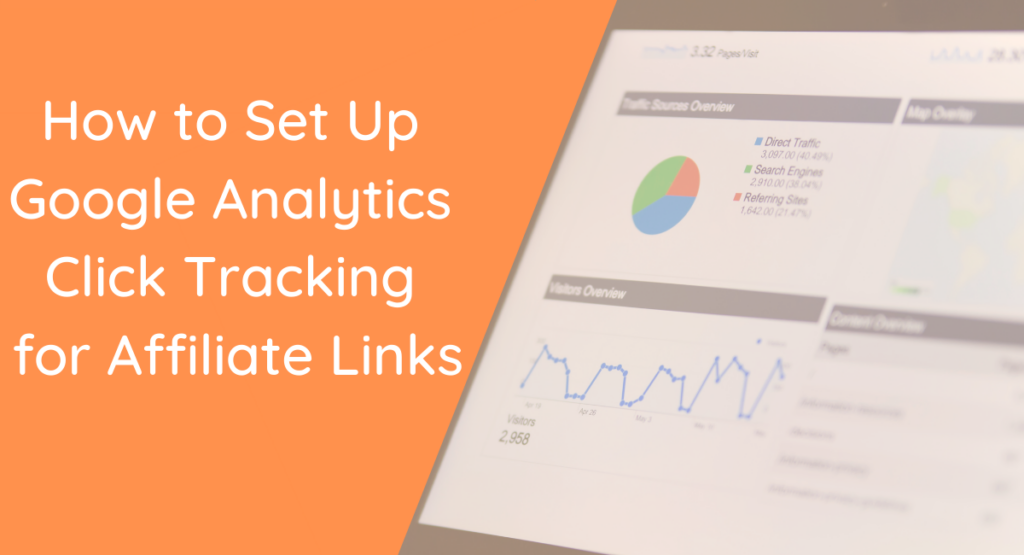
Tracking performance in affiliate marketing is a favorite pastime for a successful affiliate marketer. We're creatures who pay a lot of attention to numbers, conversion rates, and click-through rates. So, wouldn't it be great to see clicks happening in real-time? Google Analytics click tracking makes this possible!
Today, we're introducing you to a very cool feature. It's actually one we’ve had for a while, but it's awesome enough that we want to take special care to make sure you know about it. It’s called Google Click Tracking. It's the module responsible for pushing clicks through to your Google Analytics account.
In this article, we'll give you the basics on how Google click tracking works. Then, we'll show you how easy it is to enable this incredibly useful feature on your affiliate site. Let's get to it!
How Google Click Tracking Works
Google Analytics is a great platform for tracking just about any kind of analytical data for later examination. You can also push events to it. In return, those events can track all sorts of neat things.
With our Google Analytics Click Tracking module, you can easily track the affiliate link clicks on your site. The Click Tracking module sends information about click-throughs to your site’s Google Analytics profile. There, you can query information about your clicks over a period of time.
Once the module is set up, you can see click-throughs in your Google Analytics account under Behavior > Events. This module shows you which links were clicked, when they were clicked, how many times they were clicked, and on what page they were clicked.
Beyond that, you can use the module to do other cool things with Google Analytics by cross-matching it against what types of people clicked your links, what devices and operating systems they were using, and even more data mashing.
How to Set Up Google Analytics Click Tracking
In ThirstyAffiliates Pro, you can activate Google Click Tracking under the ThirstyAffiliates > Settings, Modules tab. By default, it's already turned on, so it may already be working for you if you have the default Google Analytics setup.
Google Analytics can be inserted into your website a number of different ways:
- Global Site Tag (gtag.js) – The latest version of their script code.
- Universal Google Analytics (uses the ga() function) – This is what most people currently use and what most of the Google Analytics helper plugins (such as Google Analytics for WordPress by MonsterInsights) use.
- Legacy Google Analytics (uses the older _gaq() function) – This is the older script that's no longer in use but is still supported. If you have a really old site it might be using this.
- Google Tag Manager (uses the tag manager code) – This is the tag manager product that Google provides to larger sites and agencies for easier management of script tags. This type requires some extra steps to set up.
To get Google Analytics Click Tracking working in ThirstyAffiliates Pro, you just need to tell it which tracking script you're using on your site:
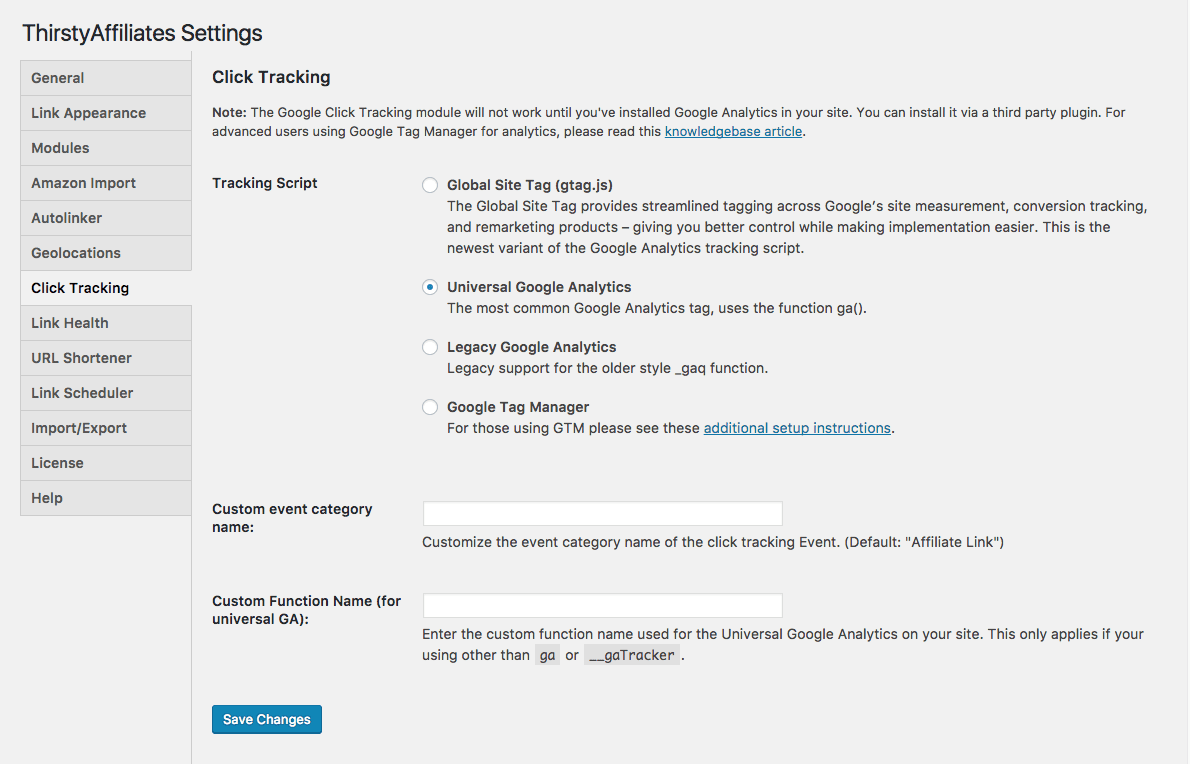
As you can see in the screenshot above, it's very easy to switch between tracking scripts. As far as simple, easy, and quick, this will be all you need to do for 98% of sites.
There are also two other options on the screen which you may have noticed:
- Custom event category name – By default, events are recorded under the Event Category in Google Analytics as “Affiliate Link”. This option lets you change that.
- Custom Function Name (for universal GA) – When you're using the Universal Google Analytics tracking script, some plugins or developers may change the JavaScript function name from ga() to something else. This is perfectly okay to do, but Google Click Tracking will need to know about it if you want it to work. Hopefully, you won't need to touch this setting, but at least now you know what it's for!
What It Looks Like In Google Analytics
Click Events on your affiliate links to access your Google Analytics profile in real-time:
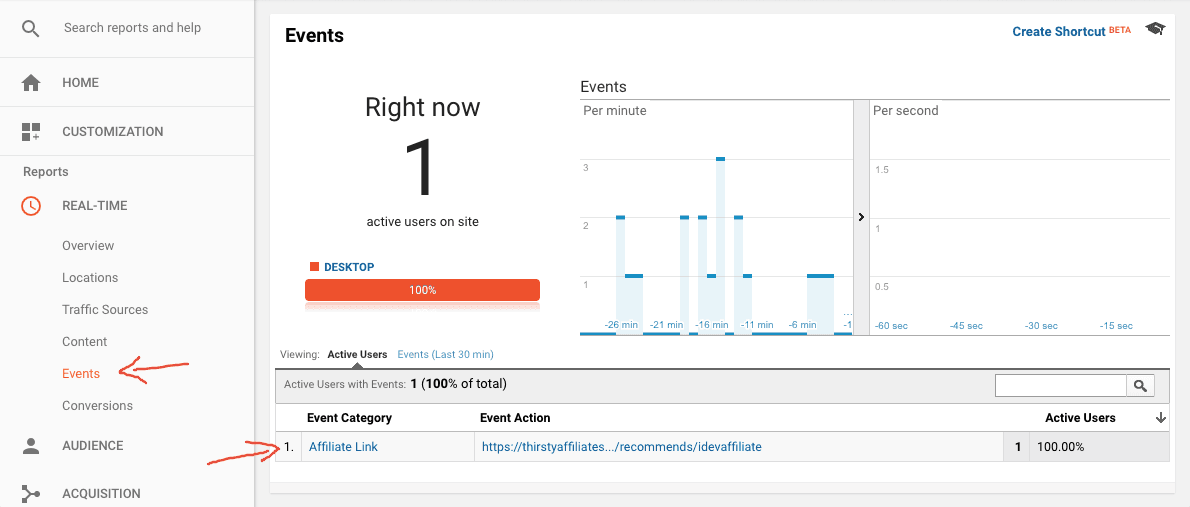
You can also see the affiliate link clicks in report style under Behavior > Events. The Events > Overview section will show you the raw numbers of clicks on all affiliate links.
Then, if you drill down into the Event Category (the default name is “Affiliate Link”, as mentioned above), you can see the Event Actions, which contains the cloaked affiliate link URLs that were clicked. This is a great method for seeing how many visitors clicked on a particular link.
Drill down another step and you can see the Event Label. By default, it will show the page that the affiliate link was clicked on. This is quite handy if you have a link and you want to find out which pages that link was clicked on most.
Great! How Do I Get It For My Site?
Google Click Tracking is a module in ThirstyAffiliates Pro. This is the paid extension to our free ThirstyAffiliates plugin.
First, you'll need to download the free version. Take some extra time to play with it and get used to the functionality of ThirstyAffiliates. Then, explore the pricing page to see if upgrading to the Pro extension will benefit you.
There's a lot more to the Pro version than just Google Analytics Click Tracking. Click here to see a side-by-side comparison of all the features.
Do you have any more questions on how to set up Google Analytics click tracking for your site using ThirstyAffiliates? Leave us a comment and we'll be happy to help you get started!
If you liked this article, be sure to follow us on Twitter, Instagram, Facebook, and LinkedIn! And don't forget to subscribe in the box below.

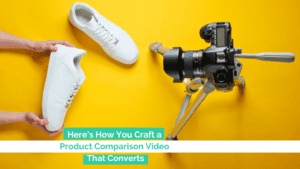

Wow, This guide is accommodating, I was using other link cloakers in the past from wordperss.org, but it had to track for clicks inbuilt on it with very less info, and of course, the tracking stats was making the extra load on my blog,
thankfully the Thirsty Affiliates plugin comes with GA integration which is the best feature by my view,
GA does the best analytics of clicks, and all loads and history are on Google’s server. so it offers you better analytics for everything/
Thirsty Affiliate Plugin is excellent, it can have more features like conversion tracking from Affiliate networks,
Thanks Ali, full end to end conversion tracking is something we have strong demand for from folks like yourself. We’re looking seriously at the options for it.
Wow, This guide is accommodating, I was using other link cloakers in the past from wordperss.org, but it had to track for clicks inbuilt on it with very less info, and of course, the tracking stats was making the extra load on my blog,
thankfully the Thirsty Affiliates plugin comes with GA integration which is the best feature by my view,
GA does the best analytics of clicks, and all loads and history are on Google’s server. so it offers you better analytics for everything/
Thanks Sunny, glad to hear you’re getting value out of the GA integration!
Hi Josh!
This is a awesome guide!
Helped me a lot
Thanks Josh for sharing about the tracking of affiliate link through analytics, for now i am using the free membership of the thirstyaffiliates. it’s working fine. Thanks
ThirstyAffiliates is a great plugin, and I recommend it to all new sites. I’m still trying to figure out why some clicks on my affiliate links get recorded in analytics according to what this article says, and why others are recorded as some variation of “Outbound Link – Affiliate.” That variation means that the total statistics have to be manually reviewed, since they exist in two places Any idea how to fix this?
Most likely due to another plugin also recording outbound clicks into your GA. Like MonsterInsights or similar.
Thanks Josh for sharing about how to track the affiliate link through Google analytic with ThirstyAffiliates Pro.
I am using the free package of the ThirstyAffiliates on my two site for link cloaking. But now i want to track the my affiliate link through analytic. I am thinking to go with ThirstyAffiliates Pro.
Great – I’ve been trying to find an easy way to connect Thirsty Affiliate data to Google Data Studio. Hopefully this works.
I was really struggling figuring out conversion tracking. Thanks a ton, this article contains all the nitty gritty of conversion tracking. Please sharing such stuff. It is a very well written & insightful article.
This guide does not work with the new GA4? Can you add a guide on how to set it up with GA4
Hi Ian,
Thank you for bringing this to our attention. We are currently looking into this and we will get back to you with an update on this situation!
Hi
I am using Thirsty affiliate Pro and Google Analytics for tracking
However some of my clicks (around a third) are not under the event category “Thirsty Affiliate”
For example here is a snapshot of the event tracking in my google analytics for my thirsty affiliate links (as you can see 89 clicks are not udner Thirsty Affiliates evn thought all should be)
1. ThirstyAffiliate Link 144(61.80%)
2. outbound-link-devisV 48(20.60%)
3. outbound-link-Voyage2 25(10.73%)
4. outbound-link 10(4.29%)
5. outbound-link-Voyage 6(2.58%)
Any idea why ?
Thanks
Hi David,
We are sorry to hear that you are having difficulties monitoring your clicks. Please reach out to us directly at outreach@thirstyaffiliates.com and we will help get this problem taken care of!
Thankfully the Thirst Collaborator plugin comes with GA integration which is the best feature in my opinion,
GA analyzes clicks best, and all loads and history are on Google’s servers. So it gives you better analysis for everything/
I started reading because I have to study for my exam but now I sincerely want to start writing a blog, thanks a lot…..
great post thanks for sharin
Will click tracking appear as an additional session of pageview in google analytics on my domain?
This is what I was looking for! I’m glad you included step-by-step instructions and screenshots. I was able to set up Google Analytics click tracking for my affiliate links without any problems. Thank you!